Your orientation to Blackboard Learn and information about the orientation to your
specific online course are available in the learning management system.
In addition to completing your orientation(s), you should make sure your computer and browser are set up to work with Blackboard Learn.
To access your orientation:
- Log into myNorthshore, then click the Blackboard Learn icon located on the top-right.

Or go directly to the Blackboard Learn site.
NOTE: If you are using the direct URL to the site, be sure to enter the system through the NSCC Central Authentication hyperlink. You will then be asked to provide your myNorthshore credentials.
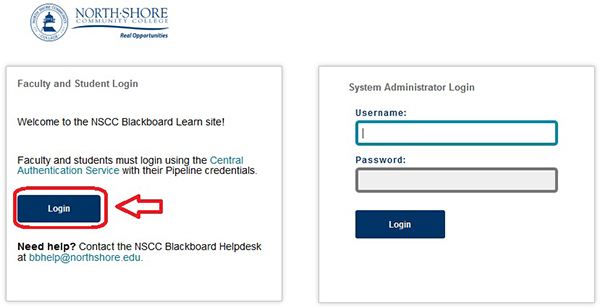
- Log into Blackboard Learn using your myNorthshore username and password.
- Click on the link to the course orientations for the appropriate semester. The hyperlink
is available in the Online/Hybrid Course Orientations module.
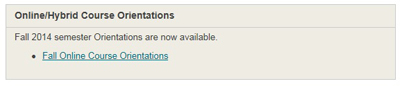
- Scroll through the listing of courses, and click the hyperlink for your course.
- Be sure to also complete the Blackboard Learn Student Orientation (if you've never taken an online course using Blackboard). The hyperlink is available in the Blackboard Learn Help Information module.
Need help? If you need assistance, contact the Blackboard Learn Helpdesk at bbhelp@northshore.edu.
